BoomChat User Guide
BoomChat User Guide
List of commands available with Boomchat
Note : Higher rank can use commands of lower rank.
User & VIP commands level 1-2
| /me | Send a special message on the chat. The message will appear in a different colour to the normal post Syntax : /me text |
| /msg | Send a private message directly to the cat. Private message you send or receive can not be viewed by other users, only you and target can view these messages Syntax : /msg username text |
| /seen | Lets you know the time and date on which a user has been seen on the chat for the last time. Must be followed by a valid username. Syntax : /seen username |
| /away | Change the status of your account to away Syntax : /away |
| /ignore | Hide chat and private content from the specified user Syntax : /ignore username |
| /ignoreclear | Reset and remove all users from your ignore list Syntax : /ignoreclear |
| /friend | Add a user to your user friends list Syntax : /friend username |
| /clear | This command can only be used in private chat by users that will clear the conversation and reset the private log data refer to level 3 to know more about other function for moderator and admin with the /clear command Syntax : /clear |
Moderator commands level 3
| /clear | use the /clear command to clear the current room chat history Syntax : /clear |
| /kick | Kick a user out of the chat forcing him/her to relog to be able to chat again Syntax : /kick username (optional message) |
| /mute | Block user from writing in both private and main chat but will allow him/her to see main chat. Syntax : /mute username |
| /unmute | Gives back writing privileges to a user. Moderator can only unmute their own muted user. Syntax : /unmute username |
| /topic | Change the current room topic. Syntax : /topic text |
| /setvip | Gives VIP status to a user. Syntax : /setvip username |
Administrator commands level 4
| /ban | Ban the user from the chat and the user can not reconnect. Syntax : /ban username |
| /rename | Change the name of the current room. The room name must contain less than 30 characters to be valid. Syntax : /rename roomname |
| /global | Send a message to all rooms at the same time. Syntax : /global text |
| /setuser | Demote a user to the user rank. Syntax : /setuser username |
| /setmod | Gives moderator privileges to specified user. Syntax : /setmod username |
| /upon | Give back privilege to a specific user of uploading file to server Syntax : /upon username |
| /manual | Show the chat manual Syntax : /manual |
| /upoff | Remove privilege to a specific user of uploading file to server Syntax : /upoff username |
| /invisible | Hide yourself from all the rest of the chat so they wont know you are online Syntax : /invisible |
| /visible | Remove the invisibility on yourself and then people will now be able to see you online Syntax : /visible |
SuperAdmin commands level 5
| /setadmin | Gives Admin privileges to specified user. Syntax : /setadmin username |
| /addtheme | Once your new CSS theme file created and placed in theme folder you can add theme by using this command without file extension Syntax : /addtheme themename |
| /deltheme | Remove a theme from the theme list Syntax : /deltheme themename |
| /gsound | Send a sound notification to all members Syntax : /gsound |
| /install | This command is used when installing a addon to chat Syntax : /install addons_name |
| /update | This command will be used in release after Boomchat 4.0 to update the chat. Syntax : /update |
| /silent | Put the chat in silent mode can be turned on or off by using Syntax : /silent on/off |
| /setsuperadmin | Give superadmin status to a user. This command must be reversed manually in the database Syntax : /setsuperadmin username |
Users ranking
| Guest | Rank level 1 given to all new guest, cannot kick, mute or ban. |
| User | Rank level 1 given to all new members, cannot kick, mute or ban. |
| VIP | Rank level 2 given to a member so they have the same privileges as a normal user but have different colours |
| Moderator | Rank level 3, moderator cannot be muted by another moderator, but can be demoted by admin and superadmin |
| Admin | Rank level 4. Can do almost everything except changing site settings and cannot set user to admin. This rank cannot be kicked, banned or muted by lower or equal rank. |
| SuperAdmin | Rank level 5, cannot be banned, kicked or muted and is not affected by any of the chat settings. This rank has the ultimate access to everything and the power to demote any of other rank user. |
Private chat
Private message in main chat
With the command /msg followed by a valid username, you can send a private message directly to the main chat window. Private message sent in the main chat window cannot be viewed by other users.
Private chat window
To open a private chat with a user, click on a username in the user list, then on the slide down menu click on private chat
Managing rooms
Add room
In settings panel, to create a new room, click on room icon at the top. Name must be under 30 characters.
Delete a room
In settings panel, to delete a room, click on room icon at the top, and simply click the X icon on side of room name you want to remove
Rename room
You can rename a room using the /rename CommandRoom name must be under 30 characters.
Friends list
Adding a friend
In Boomchat you can now add users to your friends list in 3 different ways 1- Click on a username in the user list, then select option add to friend 2- Type the /friend command in chat followed by username you desire to add to your friends list 3- Click on add friends icon located on top of the private window.
Pending friend request
Once someone send you a friend request you will see it apear in your pending friend section you will have choice to accept or decline the friend request. You can view friend request profile by clicking the avatar on the request box.
Removing friend
In the drop down menu of your friends you will have option to delete friend from your list. When removing a user from your friend list it will automaticly remove yourself from his/her friend list.
Friends status
 |
Online |
 |
Away |
 |
Offline |
Addons
Where you can find addons
Addons is a brand new feature in Boomchat 4.0. You can add different addons to your current Boomchat site. To learn more about addons please visit us at our live demo.
Adding addons to Boomchat
Adding addons to Boomchat is very easy. All you have to do is put the addon inside the addons folder on your server, then go into your chat room and type /install addons_name .Boomchat will then check if that addons exists and will then install it for you to your current chat. Important note: When adding addons its important to put your chat on maintenance mode to stop any PHP errors.
Removing a addons
Removing an addons from your chat is almost the same process as installing it. All you have to do is simply type /uninstall addons_name in your main chat window. After uninstalling addons we strongly suggest you to remove the specific addon folder from the addons directory of boomchat. Important note: When adding addons its important to put your chat on maintenance mode again to stop any PHP errors.
Silent mode
Activate the silent mode
The silent mode is a new tool for admins to put chat into silent mode. This is very useful if you want to talk to all members in the chat without any interruptions. To activate the silent mode you have to type /silent on in the main chat window. then all members that are not moderator, admin , superadmin will not be able to type during silent mode.
Removing the silent mode
To remove the silent mode from your chat, simply type /silent off in main chat window. that will put the chat back to normal and allow all members to talk.
Avatar system
Boomchat comes with a built in avatar system that allow user to set their own avatars. You can set the maximum size of allowed avatar, by going in your settings panel then selecting the maximum size from the select menu, after you have done this, press the update settings button. When updating a new avatar to your account, the old avatar is automatically replaced by the new one.
Whistle
Another brand new feature is the whistle function. Why not send a sound notification to all chat members at same time by using the /gsound in the main chat window. Once the command has been sent, it will whistle to all members who are online.
Setting your chat speed
You can now set your chat speed in Boomchat 3.0 by selecting the desired speed in your setting panel. there are 4 different speeds to choose from. slow, moderate, fast, maximum you can choose between these 4 different setting to optimise the chat to your needs. All changes made to the speed will take effect on your next refresh to prevent server load.
Stream radio feature
Boomchat include a build in stream player that allow you to add internet stream music to your chat. This option is available from your admin panel you can activate it or not that is up to you
Music source
In your setting panel in advance options you can set your Music source url this build in stream do not support pls url stream.
Autoplay
You can set the music to autoplay mode or not. When autoplay is activated the music stream will start automaticly when the user enter the chat.
Private notification
Receiving a new private message
When you receive a new private message, the private icon will change colour and if users have their sound enabled in their profile settings, they will receive a sound private message notification. Unread messages will automatically be on top and have a different colour than the other icons.
Email verification
Activate email verification feature
When a new user registers on your site, you can choose to ask him or her to verify their account by clicking a verified email link. All users must activate their account before they can enter into your chat site. Please note: Guests are not be affected by the email verification system.
Duplicate email registration
By turning this feature to NO in your settings panel, this will prevent users from creating multiple accounts with the same email address. Please note: This is function has been set to ON by default.
Upload system
Boomchat include a upload system that allow users to upload picture directly to the chat or private chat by clicking the icon located in the imput. This system can be disabled for users or setted to be available only for staff and admin. The upload system also include a build in cleaning tool that will keep your server clean and will delete files uploaded by users after the time you will have choose in your setting panel.
Facebook login
In your setting panel you can activate or not the facebook login option by activating this option you will allow users to login with their facebook account to boomchat. To activate the facebook login you will first have to create your facebook app. Once your facebook app created you have to put your app id and app secret into boomchat setting panel in the registration tab options. Note that the index path in settings must be setted properly and facebook login will not work if not. If you are not sure how to create a facebook app please refer to youtube you will find plenty of video showing you how to achieve it.
Draggable features
From boomchat 7.0 many feature can now be dragged or resized to allow user to move them in browser window. The private chat window is draggable and the emoticon is also draggable. You will also find a new lock icon in the emoticon panel. By clicking the lock icon it will make the emoticon window stay open and not close when selecting emoticon.
Userlist icons
New from boomchat 7.0 the icon in the userlist are indicating the rank of special user and also the gender of users if they have fill up gender in their profile.
| Vip | |
| Moderator | |
| Admin | |
| Superadmin | |
| Male | |
| female |
Bridge system
New from boomchat 7.0 the bridge system give to boomchat a brand new way to connect users to other system like wordpress, joomla , dupral or any kind of system. Lets say you have a wordpress site and want to use your current users to log automaticly to boomchat if they are logged to your wordpress site then you will need to install the boomchat wordpress bridge that is available on Code Canyon. Each bridge module are different and you will need to install the module that is required by your system. If the module for your system is not available yet please contact Boomchat support and lets him know. If you are interested to know more about how the bridge module work and want to buid your own module for the bridge you can contact boomchat support. NOte that once a module installed lets take wordpress for example the first administrator from wordpress to connect to the chat using the bridge button will become superadmin. All future administrator from wordpress will become admin. The bridge can be different from system. Please before buying a bridge module be sure the bridge will fit your current sytem.
Only bridge mode
This bridge option will convert your actual login form to a bridge form that will contain only Login with site button and of course login facebook and guest if you have selected to use them.
Add bridge mode
In this mode the bride button Login with site is added to your current login form
User profile
View a profile
For viewing a users profile click on a username in userlist, then from the drop down menu click on the info profile panel, You can also click on the user avatar in the chat that will also open the user profile Added in Boomchat 2.2
Edit your profile
To edit your profile, click on user profile icon, here you will be able to edit your information and select your own avatar. If you don’t want to select an avatar you will be attributed the default avatar.
Invisibility mode for staff
Hiding from chat users
New in Boomchat 3.0 the invisibility which allows you to manage your chat without anybody know that you are online. You can set yourself to invisibility mode by using the /invisible command in the chat, you will instantly disappear out of a room where you can continue your admin work.
Removing invisibility
To remove your invisibility and come back as an online users just type /visible to the main chat input.
Room access
Create a room access
New in Boomchat 3.0. The room access allows you to create rooms and block users from accessing them . Example if you create a room in your setting panel with the rank staff only moderator and admins will be able to enter that room. there is 4 different setting that you can put for the room access . VIP , Staff, Admin, Public.
Welcome message
Turning on default welcome message
Boomchat includes a feature that allows you to send a system message to all new registered members, you can turn that option on/off in your admin setting panel. You can edit your own welcome message by editing the text between ‘ ‘ in the system/language/language.php file under the $welcome messagevariable. Please note: be careful to never remove ‘ ‘ from the variable that may cause Boomchat to not work properly.
Ads feature
Adding your own ads
Boomchat includes an ads feature that allows you to show up to 5 different banner or text ads on your chat. Boomchat ads support ads size of 728px by 90px only. You can edit premade ads by editing ads files located in ads folder. Please note that if you are using 1 ads only you need to edit ads1.php if you are using 2 ads you have to edit ads1.php and ads2.php for ads feature to work correctly. If you don’t know how works affiliate ads please refer to someone that can help you about ads html structure or you can also come on Boomchat live demo where I will more than happy to help you.
Activate ads
You can turn on the ads feature in your admin settings panel at the bottom where it says: Activate ads feature.
Number of ads
You can determine how many ads you want to display by choosing between 1 and 5 ads in the admin setting panel under the Number of ads used options.
Ads delay
If you use more than 1 ad on your chat, you can set the delay between ads by going into your admin setting panel under and choosing the ads delay.
Ignore feature
Ignore a user
In Boomchat there is 2 ways to ignore a user, you can simply type /ignore username or you can click on a username in the list that will open a dropdown menu, where you will see the ignore option. Please note: that when you ignore a user you will not be able to receive private or chat content for that user.
Ignore restriction
Super Admin, Admin and Moderators cannot be ignored, only users can ignore other users.
Clear ignore list
You can clear your ignore list by typing /ignoreclear in the chat, that will reset your complete ignore list instantly.
Ignore panel
You can view all users you have in your ignore list. You have the option to click the X on side of the ignored username to un-ignore them.
Guest access
Allowing guess access
In Boomchat you can allow guests to access your chat by selecting the option yes in your settings panel, under Allow guest in chat. Please note: that guests are randomly generated and if a user wants to have a personal account they must register and choose a username. Guest accounts are temporarily in the database and will be deleted automatically by the system to prevent Database overload.
Guess talk or not
You can also decide to only allow guest on your chat to view the chat or let them talk, click on Allow guest chat in your setting panel.
Guest delete
The system is configured to delete automatically all guests that have been not active for the given time that you can set in your admin panel under Clear inactive guest after option.
Swap chat orientation
Changing input and chat direction
You can change the orientation of your Boomchat input box in your admin setting panel under the Input box orientation option. If you choose to display the input box on the bottom, then the chat log will display from the bottom also. The input box is set to the top by default. If you are using ads on your chat, they will be displayed to fit your chat orientation box input.
Changing your chat avatar
You can change your chat avatar by changing your Profile avatar, this avatar will automatically be resized and then saved to your profile, this will also show as a mini icon in main chat rooms.
Themes
settings your default theme
Boomchat comes with a number of themes that can be changed easily from the admin panel. Select themes and then click on update settings. By default users cannot toggle theme
Allow theme toggle
You can turn on/off theme toggle in the settings panel, if you turn it on users will be able to switch to any theme as they wish. When users switch their current theme it will does not effect other users.
Creating a new theme
to create a theme you can edit existing theme ( suggested to create your own one to not lose work during update ) or can create your own theme by following the theme file structure then add the theme to your chat by typing /addtheme followed by the name of the theme you just created.ex: /addtheme mytheme
Deleting a theme from the theme panel
If you want to remove a theme from the theme panel you simply have to type /deltheme followed by the theme name you want to remove. Example /deltheme themename
Ban by cookie option
Activate the Cookie ban
You can decide if you want to allow the optional cookie ban in your setting panel under Activate ban by cookie. If you activate this feature users will need to clear the cookie set for the ban in his or her browser.
Administrator users management search
Search a user
Admins and superadmins can view a special icon located on top of the userlist to search users. This module will allow you to change name, remove avatar, change password, change email, kick, ban, mute or delete account of a specified user. Please note that you wont be able to edit your own profile or the profile of a equal or higher ranked member from that panel. To edit your profile please refer to the profile panel.
Social medias
New in boomchat 6.0 you can now add up to 9 of the most popular social media link to your profile. Only valid field will apear in your profile for other users to view
Username change
New in boomchat 6.0 you can allow or not your members to change their username from their profile. When a member change his/her name the system will notify all other user in the current room of the change. Also note that the last name used by the user will be reserved and noone will be able to use the reserved name until the user change his name again. This feature can be limited for a specific user rank.
Flood protection
Boomchat have an integrated flood detector. When a user type 5 or more lines within a preset given time the system will automatically mute a user for a specific time that you can set in the settings panel.
Settings options
settings panel
Site main settings
| Site title | Change your site title that will appear on the top of the browser page |
| Index path | This option must be set correctly to allow file uploads to your server, if you have installed boomchat in the root of your host, simply enter your domain name ex: www.boomchat.ca If you have installed boomchat in a sub-directory of your host, you must set that option like this ex: www.boomchat.ca/mychat |
| Timezone | Set the current time of message in chat. |
| Turn on/off site maintenance | Can be turned on/off this option will let only moderator/admin/superadmin enter the chat other will see a maintenance message. |
| Turn on/off user registration | You can turn registration on or off for new users on your chat, when off no new user will be allowed to register at your site. |
| News title | Change the title of the news of your login / registration page. |
| News message | Change the message of your login / registration page. |
Registration
| Use bridge registration | Turn on bridge registration Bridge required |
| Min age to register | Set the mimimum age required to register to your chat ( full form must be activated ). |
| Use full registration form | Allow you to use the normal or extended registration form for your chat. |
| Display rules/agreements | You can choose to display agreement / rules in your registration… note that this feature can affect both extended or regular registration form |
| Ask confirmation mail | Allows new users to confirm their account by clicking an activation link in their email Read more |
| Allow multi account email | Allow or do not allow users to create more than one account with the same email address. |
| Use facebook login | This option will turn on/off the facebook login button. note that you must insert valid id and secret that you will create from your facebook account |
| Facebook app id | Here you input your facebook app id |
| Facebook app secret | Here you insert your facebook app secret. |
| Welcome message | New in boomchat 5.0 this message can now be changed directly from the admin panel this is the message that new registered user receive after registration. |
| Turn on/off welcome message | Can be turned on/off this option if turned on will display a welcome message to new registered users. learn more |
Chat options
| Flood mute time | Choose how long users should be muted for after a flood attempt. |
| Automatic unmute delay | Select a specific time a user will become unmute |
| Set max message characters | Set the maximum message length that a user can write by post. |
| Show emoticon bar | Choose to show or hide the emoticon bar |
| Display avatar in chat | Display or not avatar in chat once turned off users will need to refresh page to see change. |
| Show topic in chat | Display or not the topic in your chat rooms. |
| Allow hyperlink in chat | Can be turned on/off to allow or not clickable links in the chat. |
| Allow text colors | Allow you to disable or not the color option from the text tools bar |
| Sound on every post | By turning this on there will be a notification sound after everypost in the chat … remember that users can disable this sound in their profile. |
| Display user log message | display system message when user log and leave the chat. |
| Chat history length | Set the amount of lines that are displayed in the main chat window, by lowering this number of lines will increase server performance and lower bandwidth. |
| Allow chat history | Can be turned on/off if turned off history feature will be hidden |
| History log length | Set the amount of lines that will be display in the history. |
Upload options
| Max hosting images | Set the maximum images that a user can upload to your server |
| Set max image size | Set the maximum images size allowed for uploads |
| Set max avatar size | Set the maximum avatar size allowed |
| Delete upload files delay | Set the delay before the build in system delete uploaded images |
Limit options
| Allow private chat | Set level required by user to access private chat feature |
| Allow username change to | Set level required by user to access username change feature |
| Allow avatar upload to | Set level required by user to access avatar feature |
| Allow user upload to | Set level required by user to access upload feature |
| Limit friend feature to | Set level required by user to access friend feature |
| Limit ignore feature to | Set level required by user to access ignore feature |
User options
| Set max username length | Set the max characters that you want for new username registration. |
| Set user to away after | Users will be automatically set to away after the given time. |
| Set user to offline after | Users will be automatically set to offline after the given time. |
| Allow guest in chat | Turn Guest access on/off. Read more |
| Allow guest talk in chat | You can choose to allow guest to talk or not in your chat by changing this option Read more |
| Clear inactive guest after | Set the time when you want Boomchat to autoclean your database from inactive guests Read more |
| How many used custom fields | Set the number of custom field you wish to use for user profile |
| Title of custom field 1-2 | Set the desired name of your custom fields. ex: city , job etc… |
Ads options
| Activate ads feature | That option when turned on will activate ads feature. Read more |
| Numbers of ads used | Determine the number of ads used if feature is activated. Read more |
| Delay between ads in sec | Set the time delay between ads change. Read more |
Advance settings
| Input box orientation | Change orientation of chat from top to bottom. Read more |
| Display private mode | Set the private to corner boxed or even full chat sized mode. |
| Use full width chat | By turning this on the chat will now be displayed as fullscreen mode. |
| Select chat language | Set the chat language use custom option to build your own language |
| Set chat to rtl | Change the current chat view to right to left |
| Auto clean DB data | The system will delete all records that are older than the specified date.Lower that value to keep a clean and fast database responding time |
| Activate ban by cookie | Put a cookie in users browser to increase your chat protection against spammers and people breaking your chat rules Read more |
| Set chat speed to | Change your refresh delay, this option can be increased or decreased and will take effect on refresh Read more |
| Allow users theme | Allow user to toggle theme, if turned off user will not be able to toggle theme. |
| Set chat default theme | Choose from the select menu the default theme you want for your chat. |
| Show music player on chat | Activate or not the build in stream music player. |
| Set player to autoplay | Autoplay music or not when user enter the chat room. |
| Player source | Set the source of your music stream. |
Add your own emoticons
Boomchat comes with 42 emoticons under an extended license from Emoticons hd. You can add your own emoticons simply by putting them in the Emoticons folder. If you create your own emoticons they will need to be in gif or png format to work other than that will not show on chat.
All emoticon included in this script cannot be used in other product and cannot be sold all rights are reserved to Emoticons hd.
Delete a post
SuperAdmin and admin can see a little X on side of every post. Clicking the X will remove permanently the line from the database.
Hidden options
Clickable name
You can click on a username in the main chat window and it will write it for you in the user input box.
Clickable commands
You can click on commands in the Help tab, by clicking these command, they will appear already post in the user input box for you.
Highlight
When someone writes your username in main chat it will appear yellow highlighted.
Credits
Coding
Javascript: BoomCoding – jni_viens
Php: BoomCoding – jni_viens
Css: BoomCoding
Html: BoomCoding
Designer: BoomCoding
Specials thanks
Thank to jni_viens who have solve some PHP and JavaScript bug and improved some of the functionality of the script
Thank to our tester that have use the chat and found bug Komb, Foxgirl, jni_viens, Raoul, DiGG, gareauson and all others that have participate to the good working of the script










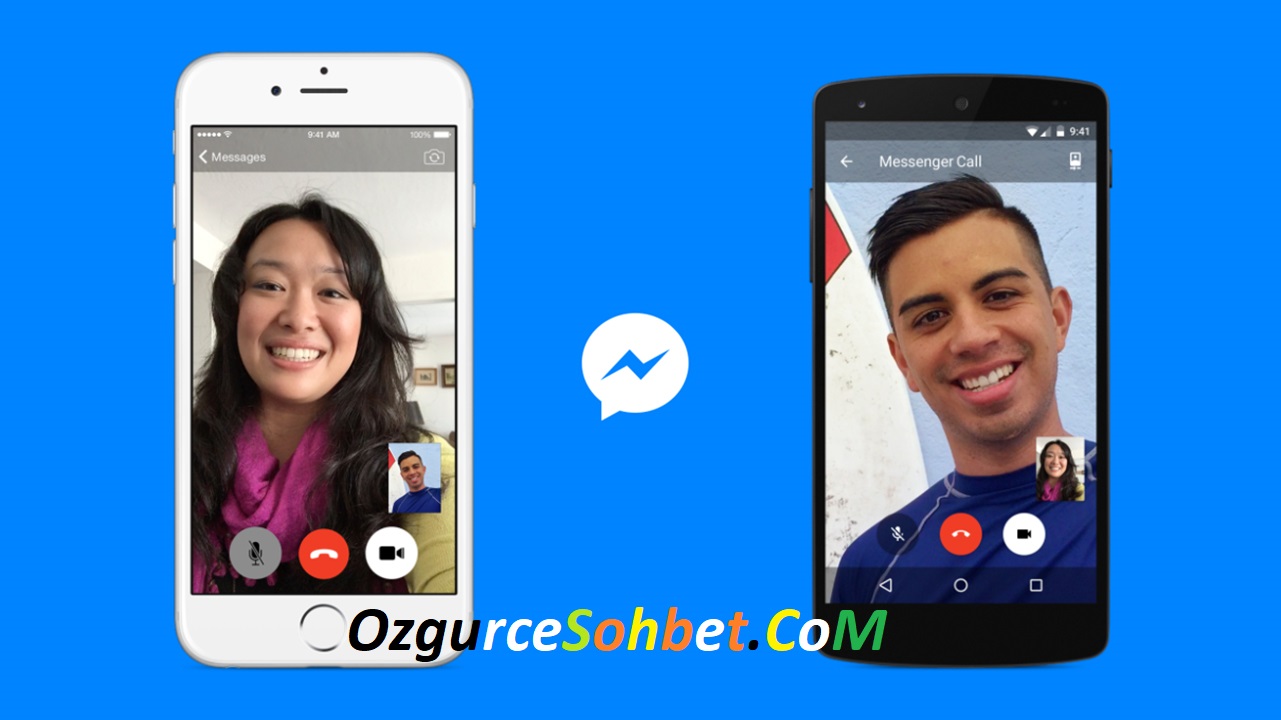

Seda
10 Şubat 2018 at 10:22Slm herkese seviyeli sohbeti olan samimi bir yer yeni yenilikleride var çok guzel olmuş emeyi geçen herkese tesekur ederim herkese De tavsiye ederim:)